EXPAND YOUR RAM IN WINDOWs SYSTEM !!!
The more RAM your computer has, the faster your programs will generally run. If a lack of RAM is slowing your computer, you might be tempted to increase virtual memory to compensate. However, your computer can read data from RAM much more quickly than from a hard disk, so adding RAM is a better solution.
Change the size of virtual memory-
- Right click on "COMPUTER" icon and select "properties".
- In the left pane, click Advanced system settings. If you are prompted for an administrator password or confirmation, type the password or provide confirmation.
- On the Advanced tab, under Performance, click Settings.
- Click the Advanced tab, and then, under Virtual memory, click Change.
- Clear the Automatically manage paging file size for all drives check box.
- Under Drive [Volume Label], click the drive that contains the paging file you want to change.
- Click Custom size, type a new size in megabytes in the Initial size (MB) or Maximum size (MB) box, click Set, and then click OK.
-
Increases in size usually don't require a restart for the changes to take effect, but if you decrease the size, you'll need to restart your computer. We recommend that you don't disable or delete the paging file.
-
Simplification Of K-Map (Karnaugh Map)
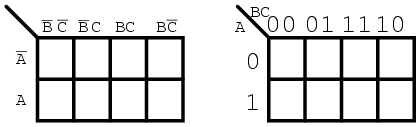
*Important:
credit goes to-http://www.allaboutcircuits.com and raj kumar for video
REPAIR YOUR CORRUPTED USB DISK DRIVE !
FOR THIS, WE ARE USING DISKPART TOOL IN COMMAND LINE-
ERRORS-
- Computer cannot recognize a USB drive.
- USB drive partition has been corrupted.
- Format command dose not work.
- Resetting and wiping out all exist data to become a blank USB drive.
- Make a bootable USB drive.
- Simply reset and reformat a USB drive.
HOW TO MAKE GIFS ON GIPHY ?
Choose GIF files to add by dragging and dropping, clicking the blue search button to browse your files, or entering GIF URLs to add files for upload. You must be logged in to upload multiple GIFs so we can save them to your channel page.
TIP: If you add GIFs via URL make sure your URL is an image URL ending in .gif and not just any website URL (example GIF URL: http://i.giphy.com/l0O9xQNSsQKmfSeUU.gif)
Optional: You can change the order GIFs will appear on your channel page by dragging and dropping the files or clicking "Reverse Order."
Optional: You can add relevant tags to your GIFs, separated by commas, and add a Source URL to give credit to the original source. You can also change your GIFs from Public to Private. Private GIFs cannot be seen by anyone but you when you are logged in and can't be shared. Settings will be applied to all the GIFs in your upload.
Hit the Upload GIFs button to finish. Once upload is complete you can view and edit each GIF on its individual page and see all on your channel page if you're logged in.
You can share GIPHY GIFs on Facebook, Twitter, Instagram, Pinterest, Tumblr, Reddit, text message, email, and everywhere!
Choose still image or GIF files to add by dragging and dropping, clicking the blue search button to browse your files, or entering image URLs to add files to your slideshow. You can combine both stills and GIFs. TIP: If you add image via URL make sure your URL is an image URL ending in .gif, .jpg, .png, etc. and not just any website URL (example GIF URL: http://i.giphy.com/l0O9xQNSsQKmfSeUU.gif)
You can change the order of your images to change the way they will appear in your slideshow.
Use the slider to change the length of time still images will appear in your slideshow before going to the next image. This duration only applies to stills as GIFs will always play all the way through once before changing.
Optional: You can add relevant tags to your GIFs, separated by commas, and add a Source URL to give credit to the original source. You can also change your GIF from Public to Private. Private GIFs cannot be seen by anyone but you when you are logged in and can't be shared.
Hit the Create Slideshow button to finish. You will be redirected to the GIF page when it is complete.
You can share your GIF slideshow on Facebook, Twitter, Instagram, Pinterest, Tumblr, Reddit, text message, email, and everywhere!
Use GIF Maker to create, edit, and add captions to animated GIFs from video files and YouTube links
Choose video by entering YouTube or video URL, dragging and dropping a video file, or clicking the blue search button to browse your files. Videos must be under 100MB and under 15 minutes long.
Use the sliders to select Start Time on the video and the Duration of your GIF.
Optional: Enter your caption in the Caption field and click + button. You can then reposition your caption, edit the text, or remove the caption.
Optional: You can add relevant tags to your GIFs, separated by commas, and add a Source URL to give credit to the original source. You can also change your GIF from Public to Private. Private GIFs cannot be seen by anyone but you when you are logged in and can't be shared.
Hit the Create GIF button to finish. You will be redirected to the GIF page when it is complete.
You can share your GIF on Facebook, Twitter, Instagram, Pinterest, Tumblr, Reddit, text message, email, and everywhere!
HOW TO MAKE YOUR LAPTOP HOTSPOT WITHOUT USING SOFTWARE?
- On the Start menu, click Connect To.
- In the Connect to a network window, click the Set up a connection or network task.
- On the Choose a connection option page, click Set up a wireless ad hoc (computer-to-computer) network, and then click Next. (This option only appears on computers that have wireless adapters.)
- Read the ad hoc network information, and then click Next.
- Provide a network name, select whether the network is open or requires authentication, provide a security phrase if necessary, and then click Next.
- after this process your hoc network ready to use
- After Windows Vista sets up the ad hoc network, you have the option of sharing your Internet connection.To disconnect from an ad hoc network, display the Connect To A Network window, click the ad hoc network, and then click Disconnect.
WANT Ads FOR YOUR BLOG OR WEBSITE FOR EARNING !

ABOUT CHITIKA
- Chitika network of 350,000+ quality publishers
- Chitika"s four billion strategically targeted ads served per month
- Access to top tier advertising partners like Yahoo!, SuperMedia and HomeAdvisor
- Proprietary targeting and optimization technology that leverages the power of programmatic buying to serve precisely the right ad, at the right time.
CREATE A PORTABLE PENDRIVE OF WINDOWS 7/8/8.1/10 !
HOW TO
INSTALL WINDOWS 7/8/8.1/10 IN PENDRIVE OR EXTERNAL
HARD DRIVE BY WINTOUSB ?
WinToUSB (also called
Windows To USB) is the best free Windows
To Go Creator that allows you to
install and run Windows operating system on an external hard drive or USB flash
drive, using an ISO/WIM/ESD/SWM/VHD/VHDX
image file or CD/DVD drive as the source of installation, or you can clone
current Windows OS installation (Windows 7 or later) to a USB drive as a
Windows To Go Workspace. WinToUSB also supports creating a Windows installation USB flash drive from a Windows
10/8.1/8/7/Vista/2008/2012/2016 installation ISO file, so you can install
Windows from the USB flash drive easily. Oh, WinToUSB also supports creating a
bootable Windows PE USB drive, it can help you transfer the contents of Windows
PE to a USB drive and make the USB drive bootable.
|
REQUIREMENTS FOR WINTOUSB |
|
|
SYSTEM REQUIREMENTS |
·
WINDOW 7 OR
LATER (32/64bit) ·
RAM 512 OR MORE ·
Intel®
Pentium® processor |
|
USB PORT |
·
FOR WINDOW 7-
USB 2.0 PORT ·
FOR WINDOW
8/8.1/10- USB 2.0/3.0
(Highly Recommend 3.0 USB
PORT) |
|
WINDOWS FILE TYPE |
ISO/WIM/ESD/SWM/VHD/VHDX image file or CD/DVD drive as the source of
installation |
Important
notes:
- Windows
7 is not completely portable. You may have driver problems when booting on
different computers, so highly recommend using Windows 10/8.1/8 to create
portable Windows.
- Windows
7 does not have built-in USB 3.0 support, so Windows 7 will have to be
booted from a USB 2.0 port.
- The
common USB flash drives are very slow. It takes a long time to install and
run Windows from a common USB flash drive, highly recommend using a USB
hard disk, a Windows To Go Certified Drives or
a SanDisk Extreme CZ80 USB 3.0 Flash Drive to create portable
Windows.
- Windows
To Go drives can be booted on different computers, so you can carry it to
anywhere and use it on any computer.
- You
need to be an administrator on the computer you are installing the
WinToUSB on
PROCESS-
1.
DOWNLOAD
WINTOUSB v3.1 FREE/BUY FROM WEBSITE .
2.
INSTALL
AND RUN AS ADMIN.
3.
WINTOUSB
PROVIDE THREE OPTION FOR INSTALLATION.
OPTIONS
ARE-
|
1-IMAGE
TO USB |
2-CDROM
TO USB |
3-PHYSICAL
TO USB (clone current window) |
|
Process- ·
Browse
image file (press NEXT) ·
Select
operating system (NEXT) ·
Select
destination disk (next) ·
Select
system partition.(NEXT) ·
Installation
star 1 to 100% ·
After
100% your drive ready to use. |
Process- ·
Insert
a CD/DVD in your system. ·
Now
select second option ·
Select
your CDROM drive. ·
Select
operating system (NEXT) ·
Select
destination disk (next) ·
Select
system partition.(NEXT) ·
Installation
star 1 to 100% ·
After
100% your drive ready to use. |
Process- ·
Select
third option. ·
When
you select third option .you see your system information.(NEXT) ·
Select
destination disk (next) ·
Select
system partition.(NEXT) ·
Installation
star 1 to 100% ·
After
100% your drive ready to use. |
FOR
MORE INFORMATION OR BUY THIS PRODUCT GO TO THERE WEBSITE-
http://www.easyuefi.com-
CLICK HERE TO GO (THANKS TO http://www.easyuefi.com)




















